ALL >> General >> View Article
How To Enable Or Disable Network Discovery In Windows 10
Do you know about Network Discovery settings in Windows 10? The Network Discovery feature is highly advantageous for those who run business with several computers connected to Wi-Fi. This setting allows you to see computers or other devices that are connected to the same network. When you keep this setting turned off, you aren’t able to see devices connected to the same network. Or in other words, the connected devices with the same network can’t see your PC. 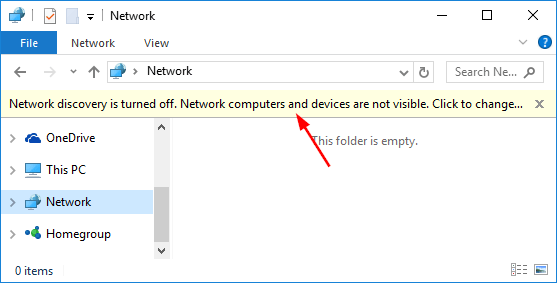 Follow these steps to turn on or off Network Discovery on Windows 10Anytime whenever you want can turn on or off the network discovery feature on Windows 10. We have included some easy steps to teach you how to see devices connected to the same network by turning on the setting and how to make yourself invisible to other devices by turning off the setting. Go to your Windows 10 PC and access Action Center. You can locate this option in the bottom right ...
Follow these steps to turn on or off Network Discovery on Windows 10Anytime whenever you want can turn on or off the network discovery feature on Windows 10. We have included some easy steps to teach you how to see devices connected to the same network by turning on the setting and how to make yourself invisible to other devices by turning off the setting. Go to your Windows 10 PC and access Action Center. You can locate this option in the bottom right ...
... corner of the screen. After finding it, hit Expand.After expanding the action center, you have to choose Network. From Network, you have to find and click on the Network & Internet settings option. When you reach under network and internet settings, you have to look for Network and Sharing Center options. As you click on this option, you will be redirected to Windows 10 Control Panel. Here you will find different kinds of network security options. From here, you have to click on Change advanced sharing settings located in the left menu. Instead, look for sharing options. Here, you will see options to enable or disable network discovery settings. So, you have to ensure that this feature is turned on or off. If you need to enable network discovery, you have to hit on the dot next to the option called Turn on network discovery. If you need to turn off the feature, hit the dot located near Turn off network discovery. Wait a second. Here you also get a setting called File and printer sharing. If you wish, you can also enable or disable it here. Finally, after doing the required changes, locate the Save changes button from the bottom of the page and hit on it. Now return fromControl Panel and Settings windows. What is Network Discovery in Windows 10?Windows 10 combines this feature to find and connect with nearby computer devices or to locate by others. When you enable this setting on your PC, it means that you are now ready to make yourself visible and connectable. On the other hand, if you haven’t enabled this setting on your PC, other computers or laptops can’t locate you meaning you are invisible to other nearby devices. If you don’t want to be tracked by others while working, you can disable Wi-Fi or enable Flight mode instead of using the network discovery setting. Generally, there is no need to worry about enabling or disabling network discovery features on Windows 10. It is good to know that your computer will be automatically moved between the two options based on the network connection and the network’s security level. That doesn’t mean that you won’t check this setting. You can go into the setting if you have to connect to another device and aren’t able to find it as a connection option. Source: https://ijstartca-non.wordtypo.com/how-to-enable-or-disable-network-discovery-in-windows-10/
Add Comment
General Articles
1. Fostering Entrepreneurship: Empowering Youth Through Vocational Skills And The Wisdom Of 64 KalaAuthor: Chaitanya Kumari
2. Transcriptomics Market Outlook 2025–2035: Growth Drivers And Emerging Opportunities
Author: Shreya
3. Happy New Year 2026 Images With Wishes And Quotes
Author: Banjit das
4. Original Perkins Generators In Pakistan At Enpower
Author: thomasjoe
5. Christian Merry Christmas Images Special With Bible Quotes
Author: Banjit Das
6. Ac Vs Sleeper Train Journey Comparison
Author: Banjit Das
7. First Train Journey Story In Hindi
Author: Banjit Das
8. Poc Diagnostics Market Size To Reach Usd 54.36 Billion By 2031 | Key Trends & Forecasts
Author: siddhesh
9. Los 7 Principales Destinos Turísticos Famosos De La India
Author: robinhook
10. Find Your Rhythm At The Leading Dance Studio In Cooper City
Author: dancersgallery
11. Single Lumen Cvc Repair Kit Market Size To Reach Usd 921 Million By 2031 | Key Trends & Forecasts
Author: siddhesh
12. Best Ca & Cma Test Series 2026 In India
Author: robinhook
13. Best Laser Treatment In Jaipur: Modern Technology For Long-lasting Results In 2026
Author: Ravina
14. Importance Of Healthy Boundaries In Personal Relationships
Author: Banjit Das
15. Cohort Analysis For App Growth: A Data-driven Approach To Sustainable Success
Author: microbitmedia








