ALL >> Computers >> View Article
How To Make A Pinterest Board On Pc And Mobile
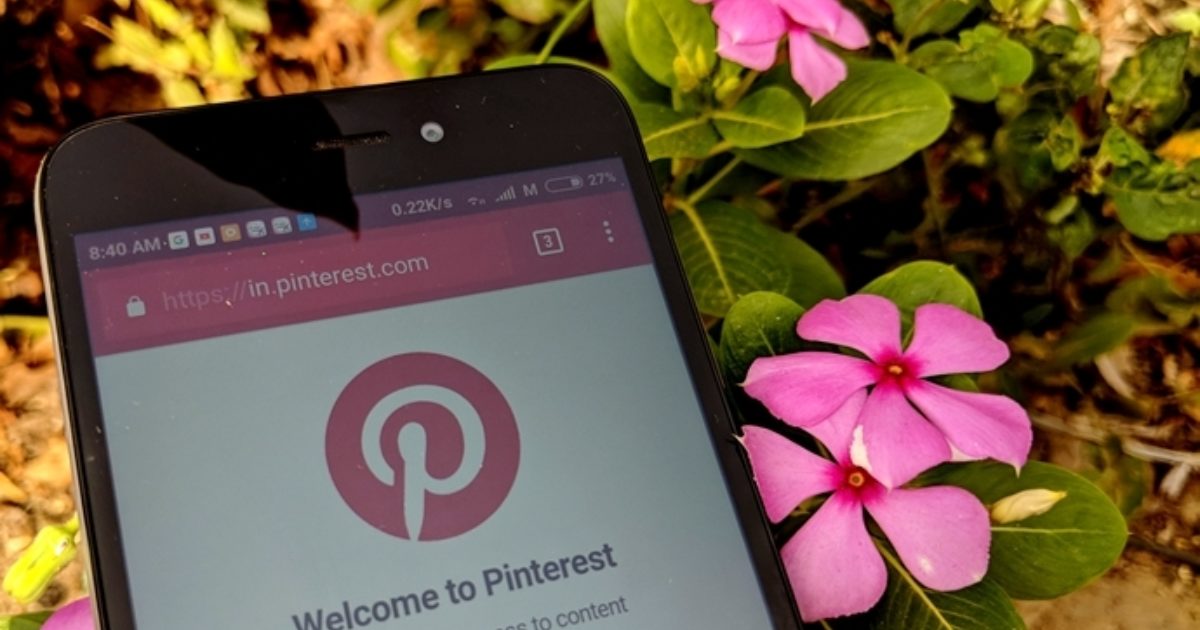
If we ask you what Pinterest comprises? Then, most people will say that it consists of Pins and boards that are the building blocks of Pinterest. Generally, social media platforms have their features quite visible, and it is easy for people to use them. But Pinterest differs in this area slightly. Why do you ask? This is because it is easy to create a pin, but it gets confusing when it comes to making a board on Pinterest. Especially from business profiles.
So, this blog will help you if you have logged in after some time, new to Pinterest, or a business profile owner. We will help you in creating boards on Pinterest on iPhone, iPad, PC, and Android. Let’s dive in right away.
How to create a Board on Pinterest in Personal Profiles
Firstly, we will create a Pinterest board from your profile. For this, you have to launch the Pinterest website and then log in to your Personal Pinterest account. Then, click on ...
... the profile picture icon on the top right-hand side and then go to your profile picture.
After that, click on the Add (+) icon, which is right next to the Sort icon, and choose Board from the menu.
Then, create board options will pop up.
You just type a name for your board in the available text box. Once you are done with that, check the box next to keep this board secret if you want to make it private. Then hit the create button.
Lastly, you can find the board on your profile screen now. Now you can easily save pins from your feed or upload new pins.
But that’s not the only way of creating a Pinterest Boards:
Secondly, now open the pin that you want to save to board. You will notice that it will automatically provide you with the option automatically suggesting a board to save the pin. But we don’t want to save the pin. We want to create a new board, so, for that, click on the down arrow next to the suggested board name.
The pop-up of Save to the board will open. You will see the option of Create board at the bottom. Click on that.
Select a name and type it for the board. Now, if you want to make it private then, you should enable the toggle for Secret. Lastly, hit on the Create button, and the board will be created. When you do so, the pin will be saved to it.
Make a Pinterest Board on Android, iPhone, and iPad
Firstly, open your Pinterest app and navigate to your profile screen by clicking on the Profile picture icon available at the bottom. You will see an add (+) icon, click on that, and two options will appear from which select Board.
Now you have to give a name to your board on the Create board screen. You also have the option to add collaborators if you want them to contribute. If you want to keep the board a secret, then enable the toggle for it. Now click on Next and add the pins you want to the board.
You also have an alternate option where you can start by opening the pin that you want to save. When you click on the Save option, then an option to Save to Board will appear. You just have to click on the Create board.
Conclusion
Here we are with all the methods through which you create boards on Pinterest. These apply to all profiles, from regular to business profiles on your Android, laptop, iPad, and iPhone. Hope you find this information useful.
Clyde Donahue is an avid technical blogger, a magazine contributor, a publisher of guides at office.com/setup, and a professional cybersecurity analyst. Through her writing, she aims to educate people about the dangers and threats lurking in the digital world.
Source: https://clydedonahue961.wordpress.com/2021/08/06/how-to-make-a-pinterest-board-on-pc-and-mobile/
Add Comment
Computers Articles
1. Modern Software At Scale: A Practical Guide To Microservice DevelopmentAuthor: Tech Gazebos
2. The Financial Cost Of Ignoring Computer Repairs: A Westlake Case Study
Author: Arun Singh
3. Cloud Computing Companies In India | Cloud Hosting Service Providers In India | Sathya Technosoft
Author: Sathya Technosoft
4. Embedded Systems Advantages And Disadvantages
Author: Embeddedhash
5. Why Essae Pos Machines Are Ideal For Retail Growth
Author: pbs
6. Best Wordpress Development Companies In India For Business Growth
Author: Web Panel Solutions
7. How Enterprises Leverage It Consulting Companies In The Usa For Cybersecurity
Author: Abiel
8. Cash Drawer Security Tips For Retailers | Prime Poskart
Author: prime poskart
9. Successful Vb6 Migration And Upgrade
Author: Tech Gazebos
10. Soluzioni Complete Per La Stampa In Ufficio: Assistenza, Noleggio E Manutenzione Professionale
Author: Mihai Filip
11. Cheap Vps Hosting & Dedicated Server Solutions – Fast, Secure & Affordable | Rackoona
Author: Rackoona
12. Reliable Temperature Monitoring Solutions Enhancing Drug Safety And Freezer Storage Compliance By Tempgenius
Author: Chris Miller
13. Spark Matrix™: Evaluating Security Information And Event Management (siem) Solutions For Scalable And Intelligent Security Operations
Author: Umangp
14. How To Get In Touch With Bellsouth Customer Service By phone?
Author: frank rayan
15. Bca In Cyber Security Online: Curriculum, Labs, And 2025 Modules
Author: UniversityGuru








