ALL >> Computers >> View Article
Here’s How To Change Your Iphone’s Ringtone
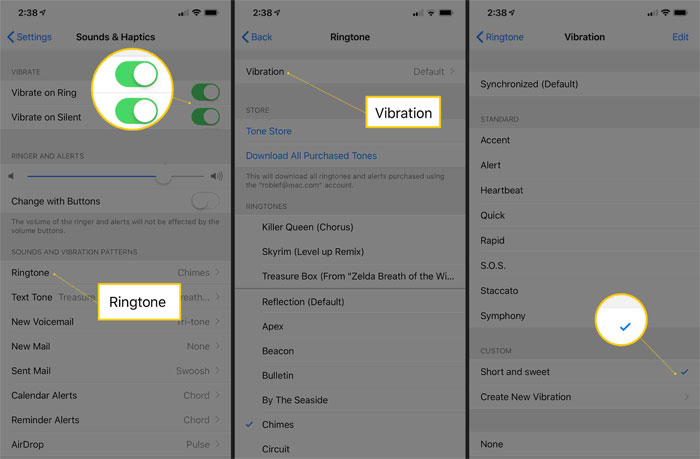
If you are bored by Apple’s jingles/ ringtones, you can now change your iPhone’s Ringtone and even customize it according to your taste. We can suggest the best way to change your iPhone ringtone, either to one of the free Apple ringtones or to a paid ringtone from Apple Music.
Here we’ll discuss how to customize the ringtone to specific contacts or create a ringtone from your music files; below, we will mention all the steps to change your iPhone’s Ringtone.
You can find and change the fundamental ringtone choices that require only a couple of seconds in case you’re willing to utilize the corresponding sounds that Apple provides. Change your default ringtone, messages, and alarms too.
Here’s our guide to step by step change your iPhone’s ringtone
Open the Settings application.
Tap on the Sounds and Haptic
In the section (sounds and vibration patterns)
...
... Here you’ll see the option to change your Ringtone, text tone, AirDrop delivery noise, or Alerts for voicemail, new or sent mail, calendar events, and reminders.
Click on Ringtone (or any other option)
You’ll now see several ringtones options, like Classic ringtones that stem right back from the previous iPhones. You’ll likewise see the purchased ringtones from iTunes or Music.
You’ll likewise have the alternative to add custom vibrations for a particular Ringtone or Alert so you can feel the difference in your pocket.
Here’s how you can customize the ringtone to specific contacts or create a ringtone
There is an incredible way to make sure that you don’t miss a call from a specific person; to not let that happen, you need to keep the ringtone louder, distinctive, and somehow different.
In that case, to change or customize the ringtones, you need to follow certain steps
Open your iPhone app
Tap the Contacts tab
Pick the individual you want to assign a ringtone to
Afterward, tap the Edit button in the upper right of the screen.
You’ll see a choice to add another Ringtone or Text Tone to that individual’s number.
Tap Ringtone
Now choose any available Ringtone, pick another Vibration set further than the default or initiate Emergency Bypass to guarantee their ringtone plays even in silent mode or when Do Not Disturb is active.
Here’s how you can find other free or paid ringtones
In the Sounds and Haptics menu, further, you’ll see a link to the Tone Store.
Tap that, or open the iTunes Store, click the more ellipsis tab, and pick Tones. You’ll see diverse official ringtones or alerts from your most loved performers, films, or shows.
Adding up the custom music or sounds for your iPhone ringtone
If you are bored and exhausted of Apple’s ringtones and reluctant to pay for new ones, you can make a tune in music software. Remember that you should possess a DRM free copy of the document, which implies no music from streaming services. Furthermore, your custom ringtone should be 40 seconds or less, while a custom alarm should be 30 seconds or less.
Conclusion
Here in the article, we have discussed the steps to change or customize your iPhone’s ringtone. So, to change or customize your ringtone, you simply need to follow the guide we have mentioned above. Hope this guide will be useful to iPhone users.
Source: https://y1norton.com/heres-how-to-change-your-iphones-ringtone/
Add Comment
Computers Articles
1. Cheap Vps Hosting & Dedicated Server Solutions – Fast, Secure & Affordable | RackoonaAuthor: Rackoona
2. Reliable Temperature Monitoring Solutions Enhancing Drug Safety And Freezer Storage Compliance By Tempgenius
Author: Chris Miller
3. Spark Matrix™: Evaluating Security Information And Event Management (siem) Solutions For Scalable And Intelligent Security Operations
Author: Umangp
4. How To Get In Touch With Bellsouth Customer Service By phone?
Author: frank rayan
5. Bca In Cyber Security Online: Curriculum, Labs, And 2025 Modules
Author: UniversityGuru
6. Web Scraping Christmas Holiday Liquor Demand Surge Data
Author: Den Rediant
7. A Step-by-step Guide To Launching Your Own White Label Gojek Clone App
Author: Swiza Joy
8. City Brawl: Fight Through The Streets
Author: citybrawl
9. Consigned Pcb Assembly
Author: circuitcardassembly
10. Precision Cnc Outcomes Driven By Advanced Jig And Fixture Design Practices
Author: Johan Vick
11. Gmail Recovery Without 2 Step Verification
Author: bhectorblog
12. Why You Should Never Rely Only On Free Antivirus Tools
Author: Arjun
13. Portable Gaming Computer
Author: Jack Williams
14. One Identity To Rule Them All? It’s Closer Than You Think
Author: Tushar Pansare
15. Quinoa Market: Growth Dynamics, Trends, And Future Outlook
Author: komal








