ALL >> General >> View Article
How To Lock Notes In Ios Devices?
Notes app is one of the best and preferred choices of millions of users for taking important notes for further use. Nowadays, security is one of the most important aspects of securing important data on our devices. Thus, the introduction of new update of iPadOS 14 and iOS 14 became a prominent source to provide security for several notes used in iOS devices. It comes with the feature of locking Notes. It adds an extra layer of security to all your private data. Now, users can easily hide notes or contents you saved in your Notes app through Face or Touch ID.With the introduction of this lock feature in the Notes app, you don’t need to have a third party application to secure all your personal info and notes. One of the best aspects of this feature is its user-friendly interface that provides an easy access to use this feature on your Notes app.Here is how to lock Notes on your iOS devices:Setting-up Notes Password in iOS DevicesThere are two different ways by which you can easily set up your Notes password on your iPhone and iPad.Follow these procedures to know more: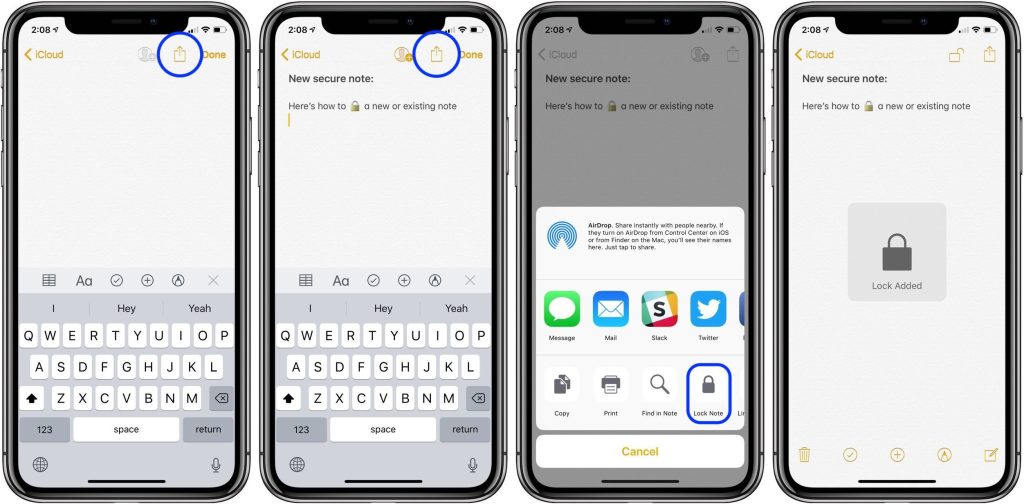 ... width="500px" />Set up Password via Notes AppAt the start, open your Notes app on your device.Then, click on a note that is already existed in your Notes app. You can type for a new note there.Press the options menu directly from the upper right edge.Tap on the Lock Note option there.Input a secure password to safeguard your entire Notes’ contents, including notes on Mac.Now, you will be asked to verify your password by typing the password once more.You can also add a hint. It’s optional, but it is advised most of the time.Next, switch your Face ID or Touch ID to On mode if you like to use a fingerprint or face unlocking system for a quick and smart unlocking convenience.Hit the Done button to authenticate that you desire to lock a particular note.Set up a Password via SettingsFirst of all, open the Settings app directly from the Home screen.Scroll down the page and then press the Notes app.Hit the Password option there.Type a password. It will be applied to all your notes with existing notes on Mac.Input the password once more for the verification procedure.You can easily add a hint to your note, as sometimes it is recommended highly.Toggle your Face ID and Touch ID bar to ON mode. In case you like to use a fingerprint or face-unlock for a smarter convenience, then you can do so easily.Once you are all set, hit the “Done” tab there.Locking Notes on iOS DevicesWhen you have successfully set up a password for your notes, then you can easily lock your Notes’ contents at any time. To do so, follow these steps carefully:Open the Notes app on your device’s screen.Hit the Existing Note to open. You can also type a new note to get it frequently on your screen.Press the Lock Note button.You can apply Face ID or Touch ID to lock your notes, if available. Hit the “Enter Password” option if you don’t want to use Touch ID or Face ID for your notes.After a little bit, you will get the respective lock animation on your screen. It means that your notes have been secured properly.Unlocking a Note via Face ID, Password, or Touch IDHere is how to unlock your notes using password, Touch, or Face ID:Open the Notes directly from the Home screen.Then, hit the note you like to unlock.Press the View Note option from the mid portion or the Lock tab by navigating the upper right edge.Use your Face or Touch ID to unlock your notes, or in case they aren’t available or enabled, then type the Notes passcode there. You will see an animation confirming that your note has been successfully opened.Relocking a NoteIf you want to relock a particular note, then these steps are for you.Follow these steps to relock your notes quickly:Open the Notes app directly from the Home Screen.Then, hit the note you like to relock.Press the Lock tab from the upper-right edge.Now, you will see that your note is secured successfully and if you need to access the same in the future, you will require unlocking your notes.Changing your Notes PasswordHere is how to change your Notes password on your Notes app:Open the Settings page directly on your device’s screen.Then, hit the Notes tab there.Press the Password option.Tap the Change Password option.Type your old passcode.You will be asked to type your new passcode. It will be applied to all your notes, including Mac Notes.Input similar passcode for the verification procedure.If you need a hint, then you can add the same with ease.Press the Done option there.Resetting your Notes PasscodeIn case you don’t remember the password to unlock your notes, you can easily use your iCloud passcode to reset the same. For your convenience, we have provided these easy to use steps:Open the Settings page directly on your iPhone.Then, hit the Notes tab.Press the Password option there.Hit the tab, “Reset Password.”Type your Apple ID linked password. It’s the password you use for your iCloud account.Hit the OK tab from the upper-right edge.Tap on the Reset Password option for confirmation.Type a new passcode for all your notes, including Mac’s notes.Input the same passcode once more for verification.Add a hint if you wish.Use Touch ID or Face ID there.Hit the Done tab there.Now, that you know how to lock your notes on iPhone an iPad. Go ahead, open the Notes app, and lock or unlock the notes as per your requirement.Hello, I am Blanche Harris. Being an online security expert, I love to make people aware of cyber threats and share helpful information to them regarding them. Download, install and activate your office setup at office.com/setup.Source: https://blanchektechnologyhub.wordpress.com/2021/05/05/how-to-lock-notes-in-ios-devices/
... width="500px" />Set up Password via Notes AppAt the start, open your Notes app on your device.Then, click on a note that is already existed in your Notes app. You can type for a new note there.Press the options menu directly from the upper right edge.Tap on the Lock Note option there.Input a secure password to safeguard your entire Notes’ contents, including notes on Mac.Now, you will be asked to verify your password by typing the password once more.You can also add a hint. It’s optional, but it is advised most of the time.Next, switch your Face ID or Touch ID to On mode if you like to use a fingerprint or face unlocking system for a quick and smart unlocking convenience.Hit the Done button to authenticate that you desire to lock a particular note.Set up a Password via SettingsFirst of all, open the Settings app directly from the Home screen.Scroll down the page and then press the Notes app.Hit the Password option there.Type a password. It will be applied to all your notes with existing notes on Mac.Input the password once more for the verification procedure.You can easily add a hint to your note, as sometimes it is recommended highly.Toggle your Face ID and Touch ID bar to ON mode. In case you like to use a fingerprint or face-unlock for a smarter convenience, then you can do so easily.Once you are all set, hit the “Done” tab there.Locking Notes on iOS DevicesWhen you have successfully set up a password for your notes, then you can easily lock your Notes’ contents at any time. To do so, follow these steps carefully:Open the Notes app on your device’s screen.Hit the Existing Note to open. You can also type a new note to get it frequently on your screen.Press the Lock Note button.You can apply Face ID or Touch ID to lock your notes, if available. Hit the “Enter Password” option if you don’t want to use Touch ID or Face ID for your notes.After a little bit, you will get the respective lock animation on your screen. It means that your notes have been secured properly.Unlocking a Note via Face ID, Password, or Touch IDHere is how to unlock your notes using password, Touch, or Face ID:Open the Notes directly from the Home screen.Then, hit the note you like to unlock.Press the View Note option from the mid portion or the Lock tab by navigating the upper right edge.Use your Face or Touch ID to unlock your notes, or in case they aren’t available or enabled, then type the Notes passcode there. You will see an animation confirming that your note has been successfully opened.Relocking a NoteIf you want to relock a particular note, then these steps are for you.Follow these steps to relock your notes quickly:Open the Notes app directly from the Home Screen.Then, hit the note you like to relock.Press the Lock tab from the upper-right edge.Now, you will see that your note is secured successfully and if you need to access the same in the future, you will require unlocking your notes.Changing your Notes PasswordHere is how to change your Notes password on your Notes app:Open the Settings page directly on your device’s screen.Then, hit the Notes tab there.Press the Password option.Tap the Change Password option.Type your old passcode.You will be asked to type your new passcode. It will be applied to all your notes, including Mac Notes.Input similar passcode for the verification procedure.If you need a hint, then you can add the same with ease.Press the Done option there.Resetting your Notes PasscodeIn case you don’t remember the password to unlock your notes, you can easily use your iCloud passcode to reset the same. For your convenience, we have provided these easy to use steps:Open the Settings page directly on your iPhone.Then, hit the Notes tab.Press the Password option there.Hit the tab, “Reset Password.”Type your Apple ID linked password. It’s the password you use for your iCloud account.Hit the OK tab from the upper-right edge.Tap on the Reset Password option for confirmation.Type a new passcode for all your notes, including Mac’s notes.Input the same passcode once more for verification.Add a hint if you wish.Use Touch ID or Face ID there.Hit the Done tab there.Now, that you know how to lock your notes on iPhone an iPad. Go ahead, open the Notes app, and lock or unlock the notes as per your requirement.Hello, I am Blanche Harris. Being an online security expert, I love to make people aware of cyber threats and share helpful information to them regarding them. Download, install and activate your office setup at office.com/setup.Source: https://blanchektechnologyhub.wordpress.com/2021/05/05/how-to-lock-notes-in-ios-devices/
Add Comment
General Articles
1. Fostering Entrepreneurship: Empowering Youth Through Vocational Skills And The Wisdom Of 64 KalaAuthor: Chaitanya Kumari
2. Transcriptomics Market Outlook 2025–2035: Growth Drivers And Emerging Opportunities
Author: Shreya
3. Happy New Year 2026 Images With Wishes And Quotes
Author: Banjit das
4. Original Perkins Generators In Pakistan At Enpower
Author: thomasjoe
5. Christian Merry Christmas Images Special With Bible Quotes
Author: Banjit Das
6. Ac Vs Sleeper Train Journey Comparison
Author: Banjit Das
7. First Train Journey Story In Hindi
Author: Banjit Das
8. Poc Diagnostics Market Size To Reach Usd 54.36 Billion By 2031 | Key Trends & Forecasts
Author: siddhesh
9. Los 7 Principales Destinos Turísticos Famosos De La India
Author: robinhook
10. Find Your Rhythm At The Leading Dance Studio In Cooper City
Author: dancersgallery
11. Single Lumen Cvc Repair Kit Market Size To Reach Usd 921 Million By 2031 | Key Trends & Forecasts
Author: siddhesh
12. Best Ca & Cma Test Series 2026 In India
Author: robinhook
13. Best Laser Treatment In Jaipur: Modern Technology For Long-lasting Results In 2026
Author: Ravina
14. Importance Of Healthy Boundaries In Personal Relationships
Author: Banjit Das
15. Cohort Analysis For App Growth: A Data-driven Approach To Sustainable Success
Author: microbitmedia








