ALL >> General >> View Article
How To Restore Missing Snmp On Windows 10 Pc?
SNMP is the abbreviation of System Network Management Protocol. It processes the associated protocol requests. Many users who have already updated their Windows 10 OS to the 1809 version, complaints that SNMP is missing in their recent built edition. You can say that SNMP is an entirely optional feature available on Windows 10 1809. Users can’t use SNMP on Windows 10 once the service goes missing.Users want to restore missing SNMP to Windows 10. To make it possible, they need to follow some workarounds. First, they need to install SNMP using PowerShell. It will help a lot to restore the missing Windows feature. They can also add SNMP using the Settings app or through Control Panel. A reliable third-party tool can also be utilized for this task.Here is how to restore missing SNMP on your Windows 10:Restoring Missing SNMP by Installing it Using PowerShellHere are the quick guidelines if you want to enable SNMP back to Windows 10 through installing the same using PowerShell:At the start, you have to launch Cortana by tapping the “Type Here to Search” option on the taskbar.Input PowerShell into the required search field.Then, ...
... perform right-click on the Windows PowerShell and then choose the option Run as Administrator.Now, type the following into the PowerShell: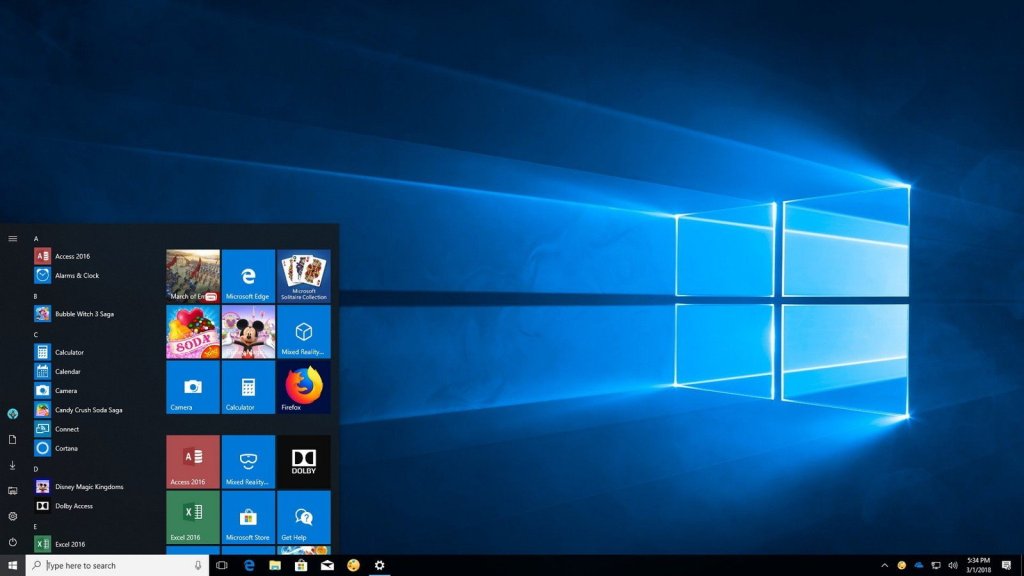 “Get-WindowsCapability-Online-Name “SNMP”Then, tap the Enter key there.After that, type “Add-WindowsCapability-Online-Name “SNMP.Client~~~~0.01.0” into the blank space followed by hitting the Enter key.Next, type the following into the PowerShell page: “Get-WindowsCapability-Online-Name “SNMP.”Hit the Return tab there.Now, press two keys simultaneously: Window and R.Next, type services.msc into the Run box followed by hitting the OK tab. Note: The above steps can be applied to check whether the respective Services panel has SNMP or not?After that, apply double-click on the SNMP Service to open the respective window.Now, scan and check for the Startup type service and make sure that it is configured to Automatic.Hit the Start tab once the service is currently stopped.Choose the Apply option followed by hitting the OK button there.Adding SNMP Using SettingsYou can also restore missing SNMP to Windows 10 1903 version using Settings. To do so, follow these steps:Firstly, hit the Start button and then launch the Settings app.Now, tap the Apps and Features section.Next, press the Manage Optional Feature to launch the respective settings page on your device.Hit the tab “Add Features.”Then, choose SNMP followed by hitting the Install tab.Switching on the SNMP on Windows 10 1803Users who want to restore SNMP to Windows 10 can follow these straightforward steps:First of all, you need to open the Run dialog box by tapping the Window and R tabs simultaneously.Then, type “appwiz.cpl” into the provided space, followed by hitting the OK button.Once the resulting list appears on your screen, choose the “Turn Windows Features On or Off” in order to launch the respective window.Now, check for the SNMP or “Simple Network Management Protocol” option, followed by hitting the OK tab.Using Third-Party ToolsApart from the procedures mentioned above, you can also utilize the third-party tools to fix the missing SNMP right on your Windows 10 over the 1803 version or earlier. It is recommended to use reliable software like PRTG Network Monitor. It’s one of the best software that works as a network monitor and capable of monitoring all the devices available in your network.With PRTG Network Monitor, you can conveniently monitor both databases and bandwidth. LAN, server, Cloud, and SNMP monitoring are also available. You can easily fix this missing SNMP issue using this third-party utility.Now, as you have understood how to restore the missing SNMP to Windows 10, you need to install SNMP using PowerShell, using Settings to add SNMP. You can also use third-party utilities like PRTG Network Monitor on your device.Source: https://blogsoftonline.com/how-to-restore-missing-snmp-on-windows-10-pc
“Get-WindowsCapability-Online-Name “SNMP”Then, tap the Enter key there.After that, type “Add-WindowsCapability-Online-Name “SNMP.Client~~~~0.01.0” into the blank space followed by hitting the Enter key.Next, type the following into the PowerShell page: “Get-WindowsCapability-Online-Name “SNMP.”Hit the Return tab there.Now, press two keys simultaneously: Window and R.Next, type services.msc into the Run box followed by hitting the OK tab. Note: The above steps can be applied to check whether the respective Services panel has SNMP or not?After that, apply double-click on the SNMP Service to open the respective window.Now, scan and check for the Startup type service and make sure that it is configured to Automatic.Hit the Start tab once the service is currently stopped.Choose the Apply option followed by hitting the OK button there.Adding SNMP Using SettingsYou can also restore missing SNMP to Windows 10 1903 version using Settings. To do so, follow these steps:Firstly, hit the Start button and then launch the Settings app.Now, tap the Apps and Features section.Next, press the Manage Optional Feature to launch the respective settings page on your device.Hit the tab “Add Features.”Then, choose SNMP followed by hitting the Install tab.Switching on the SNMP on Windows 10 1803Users who want to restore SNMP to Windows 10 can follow these straightforward steps:First of all, you need to open the Run dialog box by tapping the Window and R tabs simultaneously.Then, type “appwiz.cpl” into the provided space, followed by hitting the OK button.Once the resulting list appears on your screen, choose the “Turn Windows Features On or Off” in order to launch the respective window.Now, check for the SNMP or “Simple Network Management Protocol” option, followed by hitting the OK tab.Using Third-Party ToolsApart from the procedures mentioned above, you can also utilize the third-party tools to fix the missing SNMP right on your Windows 10 over the 1803 version or earlier. It is recommended to use reliable software like PRTG Network Monitor. It’s one of the best software that works as a network monitor and capable of monitoring all the devices available in your network.With PRTG Network Monitor, you can conveniently monitor both databases and bandwidth. LAN, server, Cloud, and SNMP monitoring are also available. You can easily fix this missing SNMP issue using this third-party utility.Now, as you have understood how to restore the missing SNMP to Windows 10, you need to install SNMP using PowerShell, using Settings to add SNMP. You can also use third-party utilities like PRTG Network Monitor on your device.Source: https://blogsoftonline.com/how-to-restore-missing-snmp-on-windows-10-pc
Add Comment
General Articles
1. E-signature Platform Market Overview: Expected To Expand At A Cagr Of 15.5% To Usd 11.8 Billion By 2035Author: KD Market Insights
2. Important Considerations In Filing An Injury Claim
Author: Gary Martin
3. Ṛta: The Vedic Origin Of Cosmic Order
Author: Chaitanya Kumari
4. Practical Skills Essential For The Application Of Book Knowledge To The Real World
Author: Chaitanya Kumari
5. A Popular Platform For Real Estate Crowdfunding In Dubai And The Uae
Author: luxury Spaces
6. How To Choose A Reliable Commercial Solar Panels Provider
Author: sunrunsolaraus
7. Master Of Computer Applications In Ml & Ai (online) – 2026 Guide
Author: UniversityGuru
8. Web Development: A Complete Guide To Building Modern Websites
Author: vidhi
9. No Ielts? No Problem! 10 Countries Without Ielts That Accept Indian Students
Author: oorja
10. Improving Patient Care Through Digital Dental X-ray Imaging
Author: Riverplace Periodontics
11. The Inspiration Behind The Lad In The Lane !
Author: Lakeland Mystery
12. When Do You Need A Book Publishing Consultant?
Author: Wilton Books LTD
13. Commercial Refrigeration Fixes Restore Operations Quickly At Samco
Author: John Smith
14. Nature As A Teacher: What Ṛta Reveals About Living In Harmony With The World
Author: Chaitanya Kumari
15. Luxury Custom Pvc Patches In Uk When It Comes To Good Customized Pvc Patches In The United Kingdom, Only Selective Ones Qualify!
Author: PVC Rubber Patches in UK








