ALL >> General >> View Article
How To Sync Notes On Iphone And Ipad?
Apple has provided a particular app to jot down anything that comes to your mind. It’s the Notes app by which you can easily write down your thoughts, anything that seems important to you. Notes app provides a platform to write down and store anything in the form of notes. You can create To-do lists, snippets of tasks, sketches, etc., on your iPhone or iPad. It’s is one of the best apps on iOS 14 to keep things safe for further use.There is a convenient way to access the Notes app on all your devices, be it iPad, iPhone, and Mac. You can sync your notes to access the same on any device you have, but you need to check its compatibility and app requirements first. Users can enable Notes syncing with Exchange or Gmail too.Here is how you can easily sync your Notes for iPad and iPhone:Turning on Notes Syncing via iCloudHere are the steps to turn on the Notes Syncing feature using iCloud:First of all, you have to open the Settings app on your device.Then, press the Apple ID Banner.After that, tap the iCloud option there.Log in to iCloud if you haven’t logged into the account already.Then, drag the ON/Off bar towards on and ...
... make sure that the light turns green to sync Notes with iCloud services.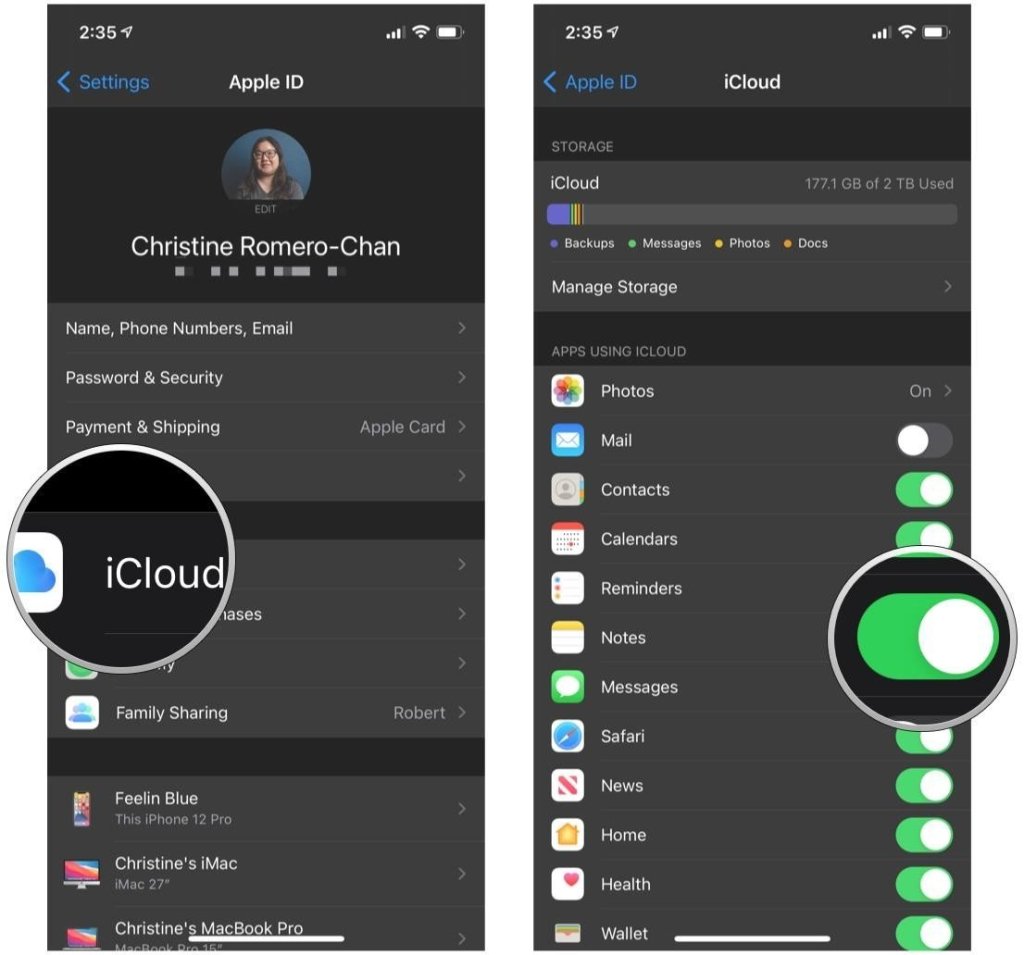 Turning on Notes Syncing for Exchange or GmailIn case you don’t use iCloud as much as Gmail or use only basic text notes, then enabling Notes syncing for Gmail or Exchange is a good option. To do so, follow these straightforward steps:At the start, you have to open the Settings app on your iOS device.Then, scroll down the page and then hit the Notes option there.Press the Accounts option.Click the account that you would like to utilize for syncing your notes.Hit the toggle to turn it green. Once the green light starts to flash, it means that it is enabled.Note: If you haven’t added your Exchange or Gmail account previously, it is recommended to add them first before starting to work on the above steps. As an alternative way, you can also follow these steps to add Gmail or Exchange account.Press the Notes Accounts section.Then, hit the “Add Account.”In order to sync your mail between iOS and Mac, you will require to first login to the same email accounts on each device and then activate the note syncing feature on those devices.Switching between Accounts in Notes app for iPhone and iPadIn case you have multiple accounts on the Notes app, then you can easily switch between them using these simple steps:First of all, open your Notes app directly on the iOS device.Then, press the Folders tab located on the upper-left edge of your screen to return to the Folders section.Hit the Notes option located under the particular account you like to utilize.As that you know how to sync Notes on several devices, turn on your device and enable Notes syncing with iCloud, Gmail, and Exchange, etc. You can also switch between several accounts in the Notes app for iOS devices.Hello, I am Blanche Harris. Being an online security expert, I love to make people aware of cyber threats and share helpful information to them regarding them. Download, install and activate your Microsoft office security at office.com/setup.Source: https://blanchektechnologyhub.wordpress.com/2021/04/26/how-to-sync-notes-on-iphone-and-ipad/
Turning on Notes Syncing for Exchange or GmailIn case you don’t use iCloud as much as Gmail or use only basic text notes, then enabling Notes syncing for Gmail or Exchange is a good option. To do so, follow these straightforward steps:At the start, you have to open the Settings app on your iOS device.Then, scroll down the page and then hit the Notes option there.Press the Accounts option.Click the account that you would like to utilize for syncing your notes.Hit the toggle to turn it green. Once the green light starts to flash, it means that it is enabled.Note: If you haven’t added your Exchange or Gmail account previously, it is recommended to add them first before starting to work on the above steps. As an alternative way, you can also follow these steps to add Gmail or Exchange account.Press the Notes Accounts section.Then, hit the “Add Account.”In order to sync your mail between iOS and Mac, you will require to first login to the same email accounts on each device and then activate the note syncing feature on those devices.Switching between Accounts in Notes app for iPhone and iPadIn case you have multiple accounts on the Notes app, then you can easily switch between them using these simple steps:First of all, open your Notes app directly on the iOS device.Then, press the Folders tab located on the upper-left edge of your screen to return to the Folders section.Hit the Notes option located under the particular account you like to utilize.As that you know how to sync Notes on several devices, turn on your device and enable Notes syncing with iCloud, Gmail, and Exchange, etc. You can also switch between several accounts in the Notes app for iOS devices.Hello, I am Blanche Harris. Being an online security expert, I love to make people aware of cyber threats and share helpful information to them regarding them. Download, install and activate your Microsoft office security at office.com/setup.Source: https://blanchektechnologyhub.wordpress.com/2021/04/26/how-to-sync-notes-on-iphone-and-ipad/
Add Comment
General Articles
1. Fostering Entrepreneurship: Empowering Youth Through Vocational Skills And The Wisdom Of 64 KalaAuthor: Chaitanya Kumari
2. Transcriptomics Market Outlook 2025–2035: Growth Drivers And Emerging Opportunities
Author: Shreya
3. Happy New Year 2026 Images With Wishes And Quotes
Author: Banjit das
4. Original Perkins Generators In Pakistan At Enpower
Author: thomasjoe
5. Christian Merry Christmas Images Special With Bible Quotes
Author: Banjit Das
6. Ac Vs Sleeper Train Journey Comparison
Author: Banjit Das
7. First Train Journey Story In Hindi
Author: Banjit Das
8. Poc Diagnostics Market Size To Reach Usd 54.36 Billion By 2031 | Key Trends & Forecasts
Author: siddhesh
9. Los 7 Principales Destinos Turísticos Famosos De La India
Author: robinhook
10. Find Your Rhythm At The Leading Dance Studio In Cooper City
Author: dancersgallery
11. Single Lumen Cvc Repair Kit Market Size To Reach Usd 921 Million By 2031 | Key Trends & Forecasts
Author: siddhesh
12. Best Ca & Cma Test Series 2026 In India
Author: robinhook
13. Best Laser Treatment In Jaipur: Modern Technology For Long-lasting Results In 2026
Author: Ravina
14. Importance Of Healthy Boundaries In Personal Relationships
Author: Banjit Das
15. Cohort Analysis For App Growth: A Data-driven Approach To Sustainable Success
Author: microbitmedia








