ALL >> Others >> View Article
How To Use Accessibility Shortcut On Apple Watch
In this article, we have discussed how you can use Accessibility Shortcut on an Apple Watch. Over the years, the Accessibility suite has been a fundamental aspect of Apple’s ecosystem. Features like Touch Accommodations VoiceOver, and Zoom,make it a suitable asset for each individual using it. If you want to invoke Accessibility features, you can easily do it using the Accessibility Shortcut. More precisely, you can access them with three clicks! Being a loyal Accessibility user, you would surely love using the Accessibility Shortcut on your wearablein order to quickly access your preferred features. So, if you want to use Accessibility Shortcut, follow the instructions we have listed below:Use Accessibility Shortcut to Quickly Activate Accessibility Features on Apple WatchYou may not be able to figure out accessibility features like Touch Accommodations, Zoom, and Voice on iOS; however,watchOS offers users limited access to these features. Still,if there had been a few other options, it would have been much better, naming a few: access to “Reduce Motion” and the ability to show audio transcriptions.If you want to use ...
... Accessibility Shortcut in order to activate Accessibility Features on your Apple Watch, you can follow along the instructions listed below:First, you need to open the Watch app on your iOS device.Further, ensure you have selected the “My Watch” tab appearing at the bottom-left sideon the screen.Now, select the option Accessibility.Then scroll belowtoselect Accessibility Shortcut situated at the bottom.Now, you need to choose from the three options available there. They are as follows:VoiceOver: If you want the wearable, speak items on the screen on triple-clicking the Digital Crown, you can proceed further with this option.Zoom: This feature magnifies your entire watch screen. If you want to enable Zoom upon triple-click on the Digital Crown, you can use this feature.Touch Accommodations: This feature is significantly introduced for individuals who face issueswhile using their wearable’s touch. If you want to change the responsiveness of the screen to thetaps, you can use this feature. Choose this option if you want to activate Touch Accommodations upon triple-clicking your wearable’s Digital Crown.Once you have selected your preferred option, quit the setting. From now on, with Digital Crown’s help, you can activate your favorite Accessibility feature.So, these were the steps with which you can use the Accessibility Shortcut if you want toaccess the Accessibility Features on watchOS. As per our experience, we would say that shortcut works as expected. The Digital Crown is pretty responsive, and the triple-click gesture feels very intuitive. It would not take you long so as to get used to this gesture.That’s all from us for now on Accessibility Shortcut. We will come up with some additional information on the feature in the upcoming days ahead. If you haven’t used the feature yet, we would recommend you to use it and tell us about your opinion on it. In case you face any issues, use the comment section below:How to Use Accessibility Shortcut on Apple WatchIn this article, we have discussed how you can use Accessibility Shortcut on an Apple Watch. Over the years, the Accessibility suite has been a fundamental aspect of Apple’s ecosystem. Features like Touch Accommodations VoiceOver, and Zoom,make it a suitable asset for each individual using it. If you want to invoke Accessibility features, you can easily do it using the Accessibility Shortcut. More precisely, you can access them with three clicks! Being a loyal Accessibility user, you would surely love using the Accessibility Shortcut on your wearablein order to quickly access your preferred features. So, if you want to use Accessibility Shortcut, follow the instructions we have listed below:Use Accessibility Shortcut to Quickly Activate Accessibility Features on Apple Watch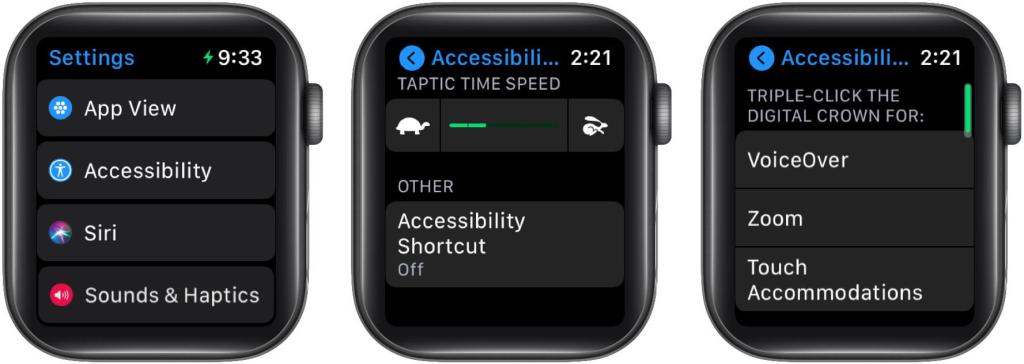 You may not be able to figure out accessibility features like Touch Accommodations, Zoom, and Voice on iOS; however,watchOS offers users limited access to these features. Still,if there had been a few other options, it would have been much better, naming a few: access to “Reduce Motion” and the ability to show audio transcriptions.If you want to use Accessibility Shortcut in order to activate Accessibility Features on your Apple Watch, you can follow along the instructions listed below:First, you need to open the Watch app on your iOS device.Further, ensure you have selected the “My Watch” tab appearing at the bottom-left sideon the screen.Now, select the option Accessibility.Then scroll belowtoselect Accessibility Shortcut situated at the bottom.Now, you need to choose from the three options available there. They are as follows:VoiceOver: If you want the wearable, speak items on the screen on triple-clicking the Digital Crown, you can proceed further with this option.Zoom: This feature magnifies your entire watch screen. If you want to enable Zoom upon triple-click on the Digital Crown, you can use this feature.Touch Accommodations: This feature is significantly introduced for individuals who face issueswhile using their wearable’s touch. If you want to change the responsiveness of the screen to thetaps, you can use this feature. Choose this option if you want to activate Touch Accommodations upon triple-clicking your wearable’s Digital Crown.Once you have selected your preferred option, quit the setting. From now on, with Digital Crown’s help, you can activate your favorite Accessibility feature.So, these were the steps with which you can use the Accessibility Shortcut if you want toaccess the Accessibility Features on watchOS. As per our experience, we would say that shortcut works as expected. The Digital Crown is pretty responsive, and the triple-click gesture feels very intuitive. It would not take you long so as to get used to this gesture.That’s all from us for now on Accessibility Shortcut. We will come up with some additional information on the feature in the upcoming days ahead. If you haven’t used the feature yet, we would recommend you to use it and tell us about your opinion on it. In case you face any issues, use the comment section below:Blanche Harris is a website developer. she has really good knowledge of gadgets and technology. Previously, he used to work as a professor of web designing in a college. As he designs websites, and that is why he knows the importance of antivirus software. And according to his opinion, Webroot is one of the best antivirus software products. He suggests that one should scan their devices timely. And if you also want to get the Webroot antivirus software, you can check out the product details on “keyword.”Source: https://blanchektechnologyhub.wordpress.com/2021/02/19/how-to-use-accessibility-shortcut-on-apple-watch/
You may not be able to figure out accessibility features like Touch Accommodations, Zoom, and Voice on iOS; however,watchOS offers users limited access to these features. Still,if there had been a few other options, it would have been much better, naming a few: access to “Reduce Motion” and the ability to show audio transcriptions.If you want to use Accessibility Shortcut in order to activate Accessibility Features on your Apple Watch, you can follow along the instructions listed below:First, you need to open the Watch app on your iOS device.Further, ensure you have selected the “My Watch” tab appearing at the bottom-left sideon the screen.Now, select the option Accessibility.Then scroll belowtoselect Accessibility Shortcut situated at the bottom.Now, you need to choose from the three options available there. They are as follows:VoiceOver: If you want the wearable, speak items on the screen on triple-clicking the Digital Crown, you can proceed further with this option.Zoom: This feature magnifies your entire watch screen. If you want to enable Zoom upon triple-click on the Digital Crown, you can use this feature.Touch Accommodations: This feature is significantly introduced for individuals who face issueswhile using their wearable’s touch. If you want to change the responsiveness of the screen to thetaps, you can use this feature. Choose this option if you want to activate Touch Accommodations upon triple-clicking your wearable’s Digital Crown.Once you have selected your preferred option, quit the setting. From now on, with Digital Crown’s help, you can activate your favorite Accessibility feature.So, these were the steps with which you can use the Accessibility Shortcut if you want toaccess the Accessibility Features on watchOS. As per our experience, we would say that shortcut works as expected. The Digital Crown is pretty responsive, and the triple-click gesture feels very intuitive. It would not take you long so as to get used to this gesture.That’s all from us for now on Accessibility Shortcut. We will come up with some additional information on the feature in the upcoming days ahead. If you haven’t used the feature yet, we would recommend you to use it and tell us about your opinion on it. In case you face any issues, use the comment section below:Blanche Harris is a website developer. she has really good knowledge of gadgets and technology. Previously, he used to work as a professor of web designing in a college. As he designs websites, and that is why he knows the importance of antivirus software. And according to his opinion, Webroot is one of the best antivirus software products. He suggests that one should scan their devices timely. And if you also want to get the Webroot antivirus software, you can check out the product details on “keyword.”Source: https://blanchektechnologyhub.wordpress.com/2021/02/19/how-to-use-accessibility-shortcut-on-apple-watch/
Visit: webroot.com/safe , webroot.com/safe
Add Comment
Others Articles
1. Arjun Singh Chauhan Advocate Nagina | Best Civil & Criminal Lawyer In Nagina Bijnor | Legal Services Nagina CourtAuthor: Arjun Singh Chauhan Advocate Nagina is a highly ex
2. Transforming Japanese Businesses With Advanced Blockchain Solutions
Author: claraathena
3. What Makes A Personal Shopper In La A True Luxury Advantage
Author: Zoe Hennessey
4. The Best And Amazing Custom Clothing Manufacturers
Author: Custom Your Brand
5. How Upvc Sliding Doors Manufacturers Are Improving Home Safety With Smart Locking
Author: Dhabriya Polywood Ltd.
6. Why London Offices Require Bespoke Daily Cleaning Services
Author: Steve Humphrey
7. What Is The Role Of Commercial Refrigeration In Reducing Food Waste?
Author: Sanjeev Chaudhary
8. Navigating The Panamanian Visa Process In India: A Guide From The New Delhi Embassy
Author: Panama Mission India
9. Why Multi Depth Boxes Dallas Are The Smart Packaging Choice Today
Author: Performance Packaging
10. 5 Reasons Why Blue Knitted Ties Are Dominating American Men's Fashion
Author: broniandbo
11. Mükemmel Çanta Seçimi: Stil Ve Fonksiyon Rehberi
Author: İlknur Alaçam
12. How Industrial Cleaning Machines Are Transforming Businesses In Uae — A Complete Guide
Author: Kalyani globosoft
13. Cloud Storage Providers In India | Cloud Computing Services In India | Sathya Technosoft
Author: Sathya Technosoft
14. Ecommerce Website Development In Tricity: Build Powerful Online Stores In Mohali, Chandigarh, And Panchkula
Author: sochtek
15. Best Interior Designer In Punjabi Bagh
Author: Nirman Speciality Products








