ALL >> Computers >> View Article
How To Fix Applications That Are Not Opening Correctly On Windows
Everyone who uses a computer is familiar with the message “ Error ”. It is a very common message indicating that the application was unable to start correctly on Windows.
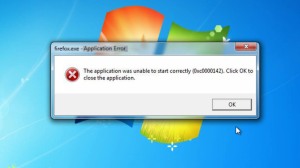
Why Doesthis “error” Message Show Up?
An error message is the information displayed when an unforeseen problem occurs. It basically indicates a warning to the users. There are several reasons for this, including the missing of NET framework 3.5 or Visual C ++ Redistributable Packages. These things make an application difficult to open. While playing high graphic games, this message may occur because the computer may not be able to handle them.
Reboot the computer
Rebooting is the simplest way to fix this problem and is done by most people to resolve the glitch. Restarting the computer helps fix the error so that you can run an application without any issue.
Reinstalling ...
... Applications
It is quite possible that while updating an application you might face some errors. In this case, reinstalling the application can help the computer load those files again without any glitch. But there are some important things to keep in mind while reinstalling an application.
– Reinstall the application with the latest version.
– Try to install the application in the system drive “ C ”.
– Bypass your browser, antivirus, or toolbar. This may not allow the application to install some files which may lead to some errors. Try to reboot again to see if the application is working.
Use the “Run as Administrator”
There is a possibility to fix the errors if you try to run the software as an administrator. The steps to do it as follows:
Step 1: Right-click on the application icon you want to select and then choose Properties.
Step 2: After that, a dialog box will appear where you will have to click the Compatibility tab> Select Run this program as an administrator> and Click Apply to save the changes. Now, the application will run as administer.
Test the Drive
Testing the drive may help the computer to check for errors in the application. The steps to do it are as follows:
Step 1: Open my computer then Left-click on the C drive and go to the Properties.
Step 2: In the Tools tab> Select Check. In this way, you would be able to check the drive.
5. Clean boot
0xc00007b error caused by a third-party application can be checked by starting this Clean boot. The steps to do it are as follows:
Step 1: log in to your computer as an administrator.
Step 2: Press the Windows + R key combination to open the Run dialog box> Type MSConfig and press enter.
Step 3: After clicking the enter button, another dialog box will appear, here click on the Service tab and choose to Hide all Microsoft services and disable them.
Step 4: Go to the Start-up tab> Select Open Task Manager> Click on each item then Select Disable.
Step 5: After that Close Task Manager and click OK and restart the computer.
Use Registry Editor
In order to use Registry Editor, you will have to follow these steps:
Step 1: Press the Windows + R key combination> Enter the Regedit command then click OK.
Step 2: Navigate to the following location HKEY_LOCAL_MACHINE and Select SOFTWARE.
Step 3: Find the SOFTWARE section, go to WOW6432Node> Select Microsoft.
Step 4: After that, From the Microsoft section, go to WindowsNT and Select CurrentVersion.
Step 5: Then Select Windows> Double-click AppInit_DLLs and set it to blank value> now press enter and restart the computer.
These are all the ways that can help you fix the error that stops opening an application. I hope you liked the article. Thank you!
Source: https://web6root.com/how-to-fix-applications-that-are-not-opening-correctly-on-windows/
Add Comment
Computers Articles
1. Cheap Vps Hosting & Dedicated Server Solutions – Fast, Secure & Affordable | RackoonaAuthor: Rackoona
2. Reliable Temperature Monitoring Solutions Enhancing Drug Safety And Freezer Storage Compliance By Tempgenius
Author: Chris Miller
3. Spark Matrix™: Evaluating Security Information And Event Management (siem) Solutions For Scalable And Intelligent Security Operations
Author: Umangp
4. How To Get In Touch With Bellsouth Customer Service By phone?
Author: frank rayan
5. Bca In Cyber Security Online: Curriculum, Labs, And 2025 Modules
Author: UniversityGuru
6. Web Scraping Christmas Holiday Liquor Demand Surge Data
Author: Den Rediant
7. A Step-by-step Guide To Launching Your Own White Label Gojek Clone App
Author: Swiza Joy
8. City Brawl: Fight Through The Streets
Author: citybrawl
9. Consigned Pcb Assembly
Author: circuitcardassembly
10. Precision Cnc Outcomes Driven By Advanced Jig And Fixture Design Practices
Author: Johan Vick
11. Gmail Recovery Without 2 Step Verification
Author: bhectorblog
12. Why You Should Never Rely Only On Free Antivirus Tools
Author: Arjun
13. Portable Gaming Computer
Author: Jack Williams
14. One Identity To Rule Them All? It’s Closer Than You Think
Author: Tushar Pansare
15. Quinoa Market: Growth Dynamics, Trends, And Future Outlook
Author: komal








