ALL >> Computers >> View Article
Here’s How One Can Flip An Image On Android
Editing pictures and videos using any Android smartphones and tablets has now come a long way over the years. All the Android devices come with several great features that make it easy for anyone to do photo and video editing. Anyone can easily use the inbuilt editing features of Android devices. However, there is just one drawback. And that is, most Android devices don’t include the ability to flip a picture. Some of the common editing features included in every Android smartphone or tablet are crop, rotate, share, and many others. But, what if you actually want to flip an image on your Android device? Do you know how you can perform this task? Well, as mentioned above, that most Android devices don’t include the feature to flip an image, so is there any way through which you can do so? Do you also use an Android smartphone or tablet on which you want to flip an image?
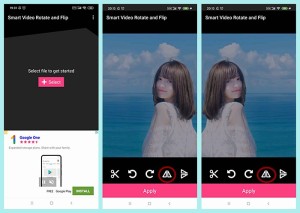
There are many Android device users who want to know how they ...
... can perform this task. And if you are also one of them, then now, there is no need to go anywhere else. If you want to get the tips through which you can flip any images on your Android smartphone or tablet, you should stay on this page. By reading this complete article, you will be able to perform this task with much ease. Here, we have mentioned a simple technique, particularly for performing this task. So, to get the method, please read this entire post.
The Method for Flipping an Image on Android
Cropping or rotating images on any Android device is much easy and convenient. Also, some camera apps on Android smartphones take mirrored pictures using a front-facing camera. It seems like it is a basic feature, but it’s not. Even though Google Photos is one of the most popular and commonly used photo apps that you can use on any Android device, but it doesn’t include the ability to flip an image. So, if you want to flip an image and you don’t know how to do that, you don’t need to worry. There are various third-party apps that you can use for this task. But some of the apps are ad-supported. Snapseed is the best among all the photo editing apps. It is a powerful photo editing tool that provides you with a feature that you can use to flip any images on your device.
So, here’s how you can use the Snapseed app for flipping the images on your Android device.
The Steps to Use the Snapseed App for Flipping an Image on Android
Follow the below-mentioned steps to flip an image using the Snapseed photo editing app:
To get started with the task of flipping an image using the Snapseed app, first of all, you will need to download the app on your Android device. You will be able to download the app by visiting the Google Play Store on your device.
And after you are done with the installation of the app, open it and then go to the big “+” icon that you can see placed in the center of the screen.
And now, as you are using the app for the first time, you will be asked to grant permission to the app to access your media files. Here, you will have to choose the option of “Allow” to proceed further.
And after this, on the next screen, tap on the “+” icon again and then select the image that you are going to flip.
And now, the selected image will open up on the next screen. Here, navigate to the “Tools” tab that you can see in the bottom bar.
And next, you will be provided with multiple photo editing options. Here, you will have to select the option of “Rotate.”
And then, you will see a “Flip” icon in the bottom bar. Tap on it, after which the image on your screen will be flipped horizontally.
If you want to flip the image vertically, you can do so by tapping on the “Rotate” button given next to the flip icon.
And when you are satisfied with the edited image, go to the checkmark icon located in the bottom right corner of your screen.
Save the flipped image by tapping on the “Export” option given in the bottom bar. And here, you will get multiple options for saving the edited image. The options that you will get are as follows:
Save: The following option will save a copy of the original image.
Export:You can use it to get some additional options after saving the image.
Share:Using this option, you can share the edited image with your contacts.
So, this is all about flipping an image using the Snapseed photo editing app on any Android device. Go and check out the app now. And if you wish to read more articles like this, you can check out the website.
Source: https://web6root.com/heres-how-one-can-flip-an-image-on-android/
Add Comment
Computers Articles
1. Modern Software At Scale: A Practical Guide To Microservice DevelopmentAuthor: Tech Gazebos
2. The Financial Cost Of Ignoring Computer Repairs: A Westlake Case Study
Author: Arun Singh
3. Cloud Computing Companies In India | Cloud Hosting Service Providers In India | Sathya Technosoft
Author: Sathya Technosoft
4. Embedded Systems Advantages And Disadvantages
Author: Embeddedhash
5. Why Essae Pos Machines Are Ideal For Retail Growth
Author: pbs
6. Best Wordpress Development Companies In India For Business Growth
Author: Web Panel Solutions
7. How Enterprises Leverage It Consulting Companies In The Usa For Cybersecurity
Author: Abiel
8. Cash Drawer Security Tips For Retailers | Prime Poskart
Author: prime poskart
9. Successful Vb6 Migration And Upgrade
Author: Tech Gazebos
10. Soluzioni Complete Per La Stampa In Ufficio: Assistenza, Noleggio E Manutenzione Professionale
Author: Mihai Filip
11. Cheap Vps Hosting & Dedicated Server Solutions – Fast, Secure & Affordable | Rackoona
Author: Rackoona
12. Reliable Temperature Monitoring Solutions Enhancing Drug Safety And Freezer Storage Compliance By Tempgenius
Author: Chris Miller
13. Spark Matrix™: Evaluating Security Information And Event Management (siem) Solutions For Scalable And Intelligent Security Operations
Author: Umangp
14. How To Get In Touch With Bellsouth Customer Service By phone?
Author: frank rayan
15. Bca In Cyber Security Online: Curriculum, Labs, And 2025 Modules
Author: UniversityGuru








